Play Digital Signage is packed full of features, that will make your workday efficient, easy, and maybe even a bit fun.
We have a whole library of professionally designed digital signage templates for you to choose from, when you create a playlist. They can all be edited to your liking! Are none of them what you were looking for? Feel free to design from scratch to create exactly what you are looking for!
How To Work With Template Designs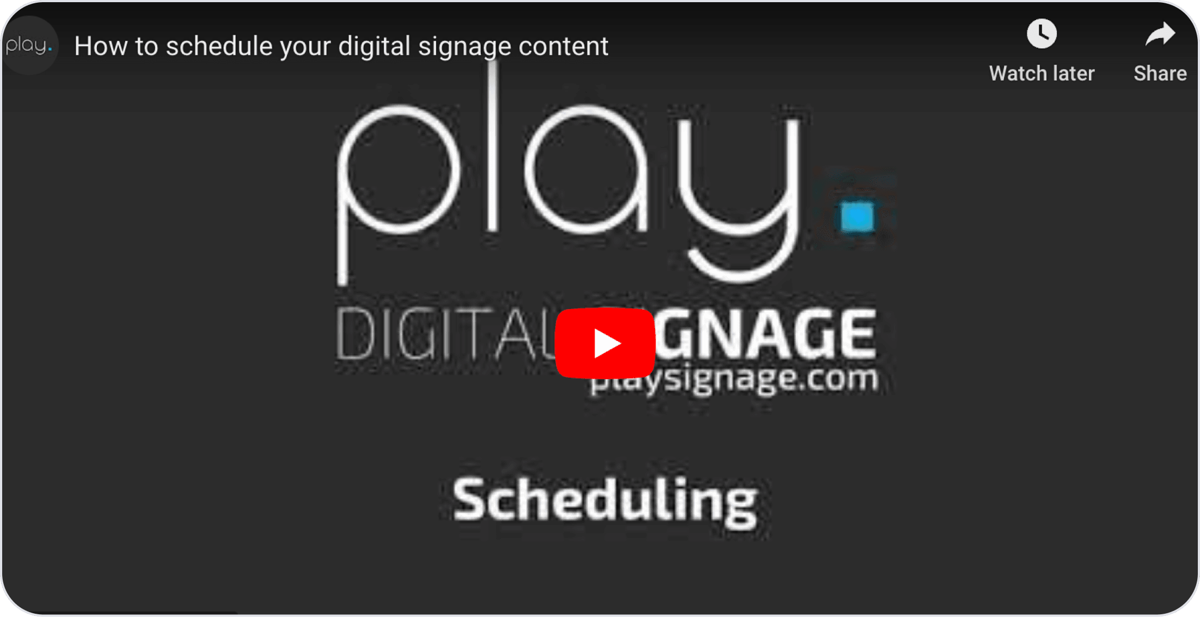
Digital signage isn’t complete without some photos and videos, but if you don’t have your own, we’ve got you covered! We’ve integrated Pixabay, GIPHY, and Unsplash which means you get free access to images, videos, and animations to use in your digital signage content without worrying about copyrights.
How To Use Royalty-Free Media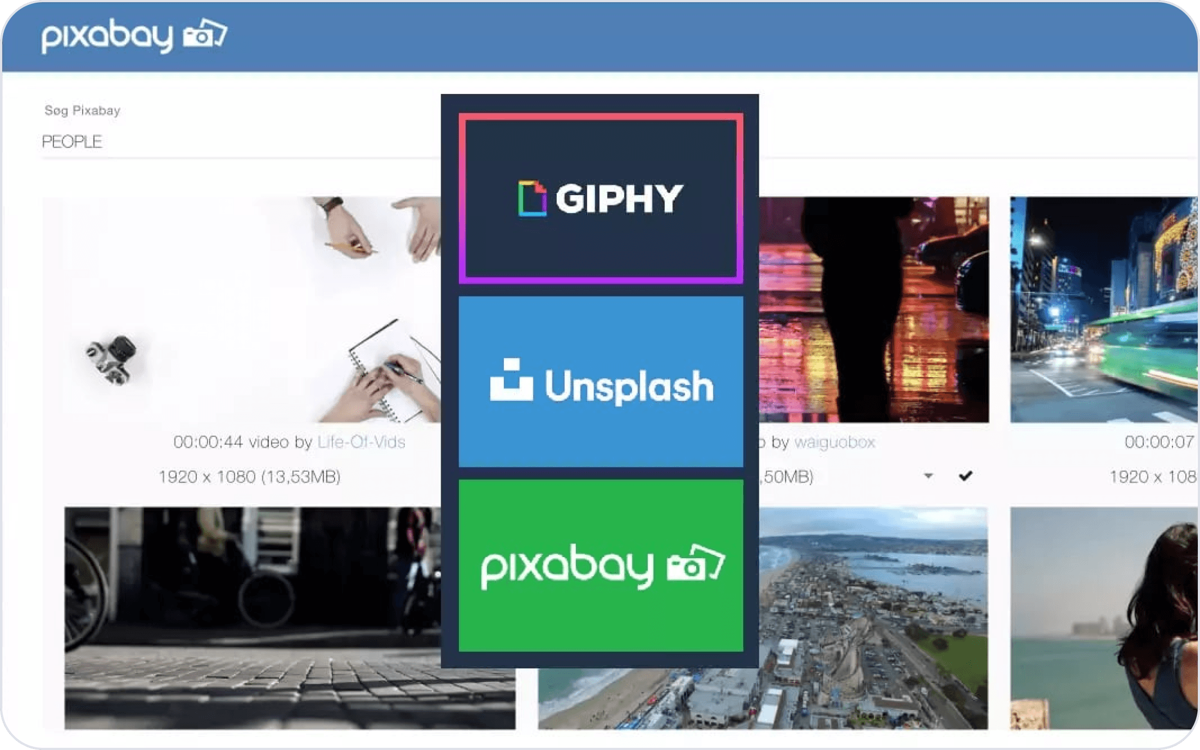
Do you use Google Drive to store all of your marketing assets? Well, we’ve made it super easy to use those in your digital signage content. Simply link Google Drive to your Play Digital Signage account library and you’ll have access to all of your files without any hassle!
How To Use Google Drive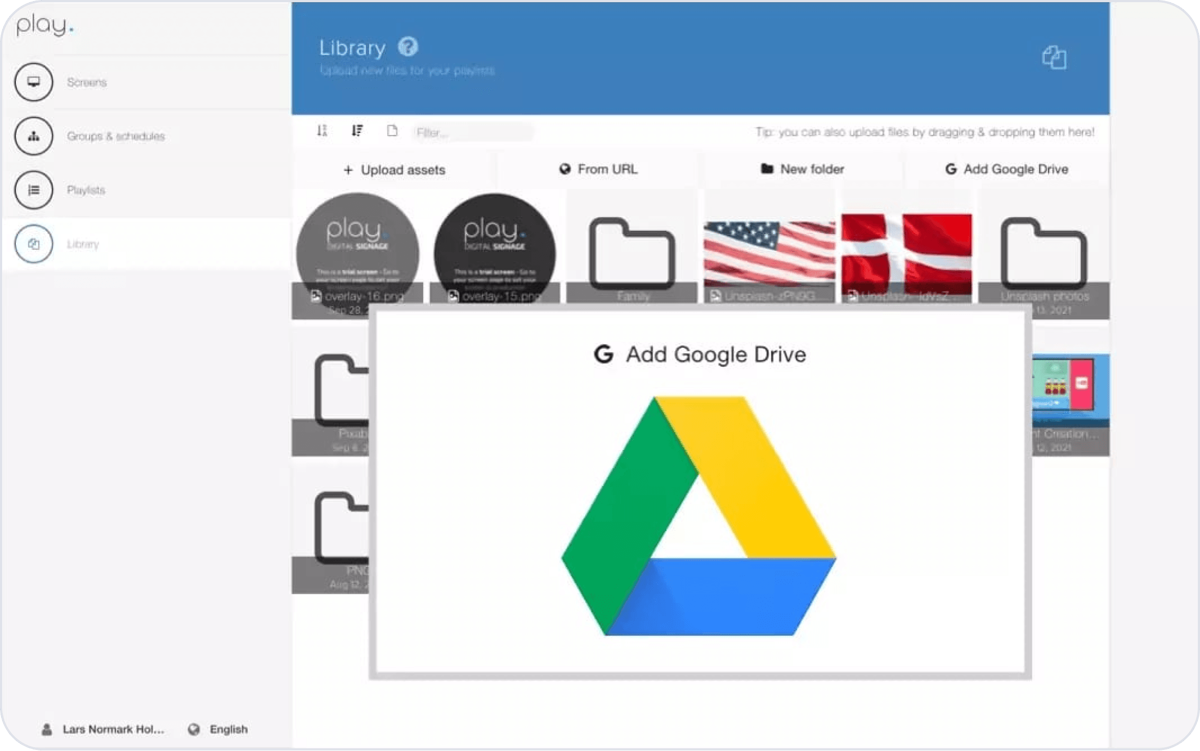
Our built-in file conversion feature ensures, that no matter what format your content is in, our system will automatically convert it, so you can use it in your digital signage, without any additional software.
Find the Tutorial Here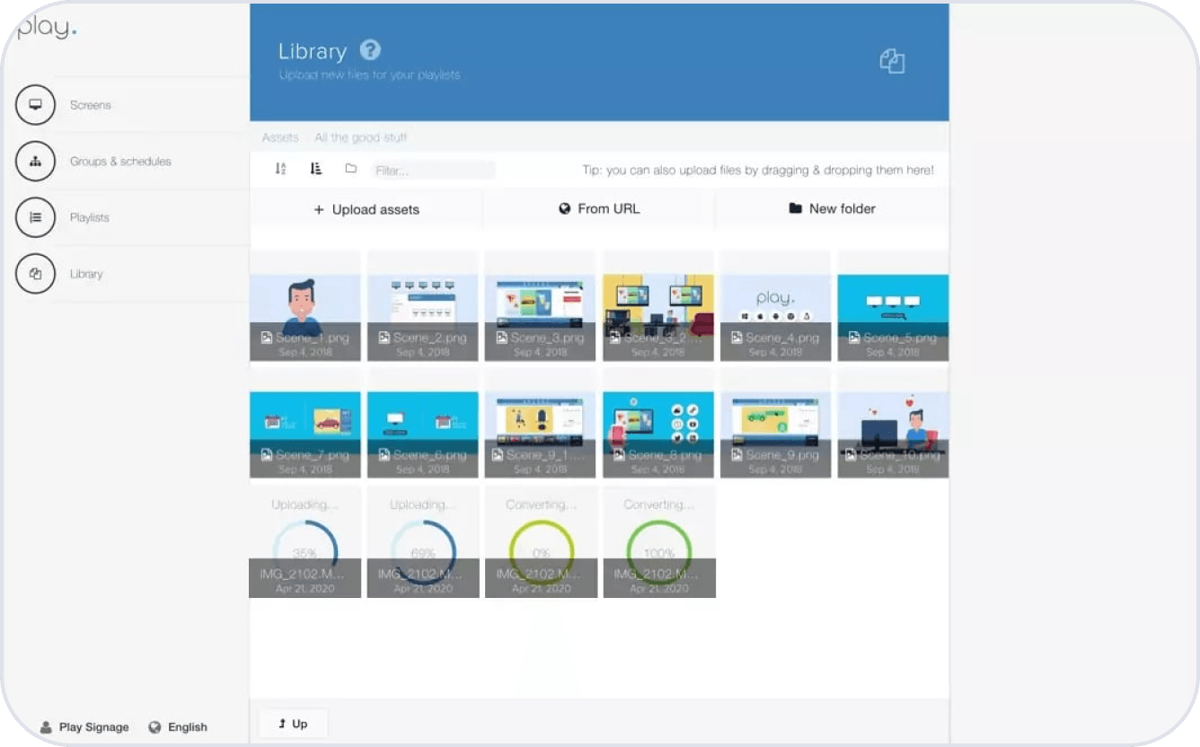
We’ve added a wide selection of great fonts, but we’ve also made it possible for you to upload your favorite custom fonts. This is a great feature for those who want to keep a consistent brand identity.
See How to Use Custom Fonts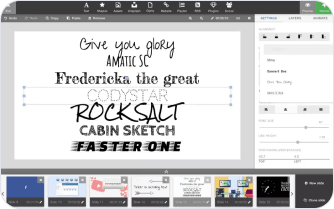
Ignite more senses with your digital signage by adding music to your playlist. And don’t worry, there’s a feature that pauses the music for videos, too.
Learn How To Add Music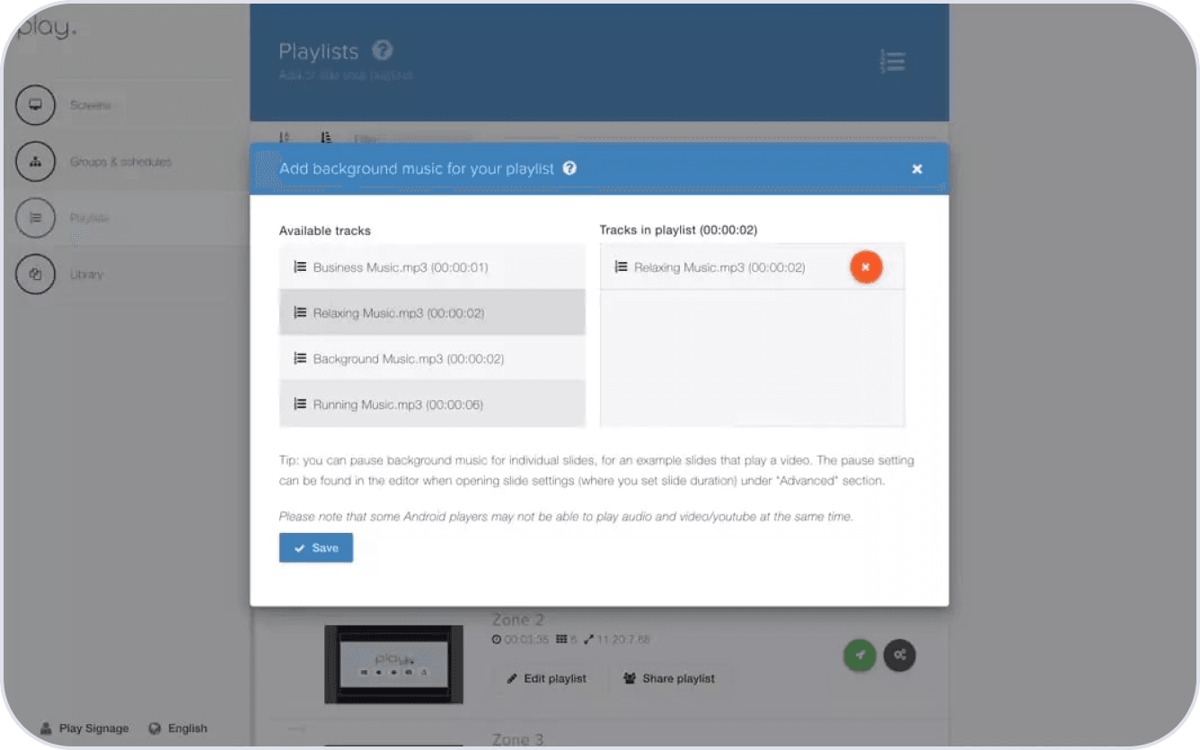
Once you have created a digital signage playlist you love, you can use it in other playlists, too. We call this feature “Playlist in Playlist” and it can save you a ton of time!
Check out the tutorial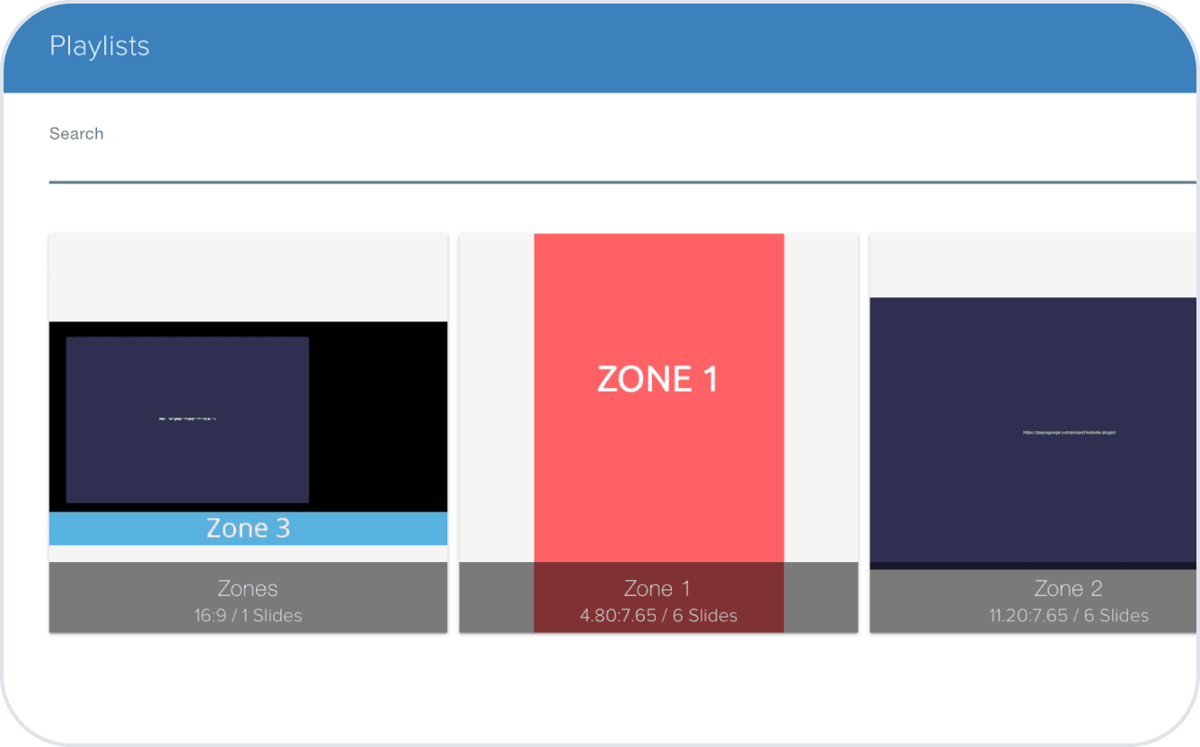
The 'Create Slide Per Asset' feature allows you to go into your Play Digital Signage library, select photos and build a playlist around those photos.
Check out the tutorial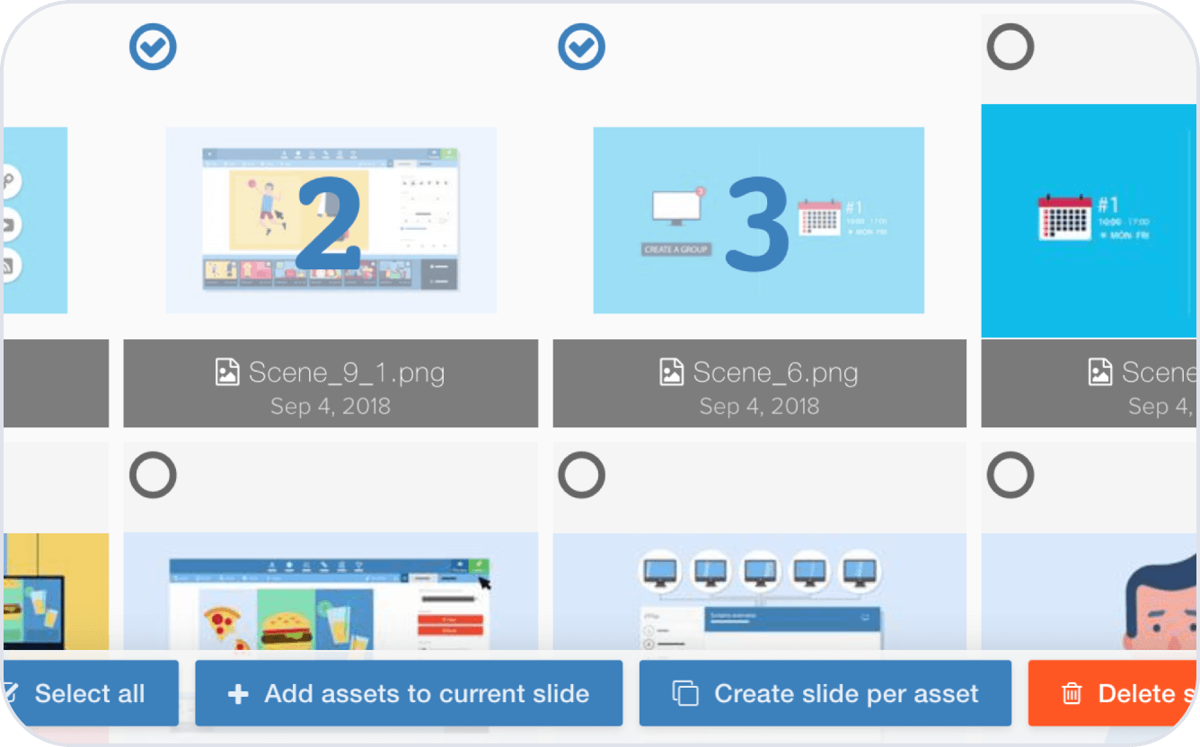
Add some flair to your digital signage content using slide transitions. Slide transitions are entrance and exit animations that bridge the gap in a fun way!
Check out the tutorial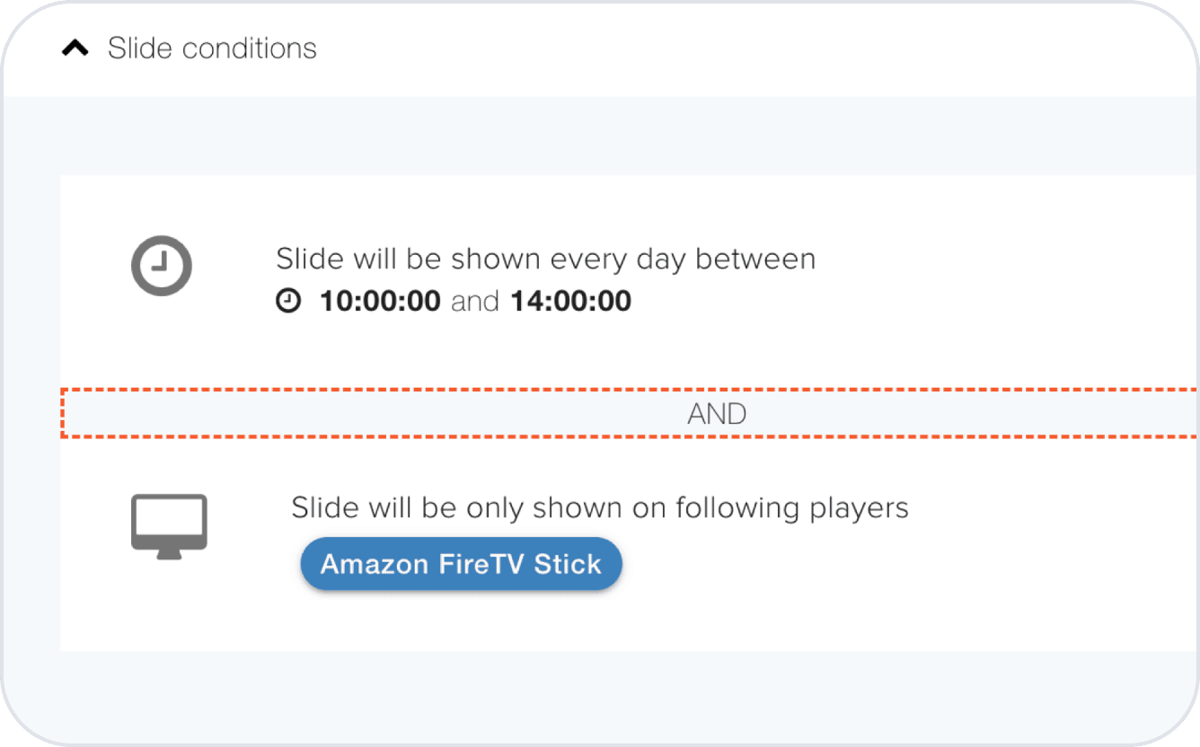
Make your digital signage come alive, by adding animations to your slides.
Check out the tutorial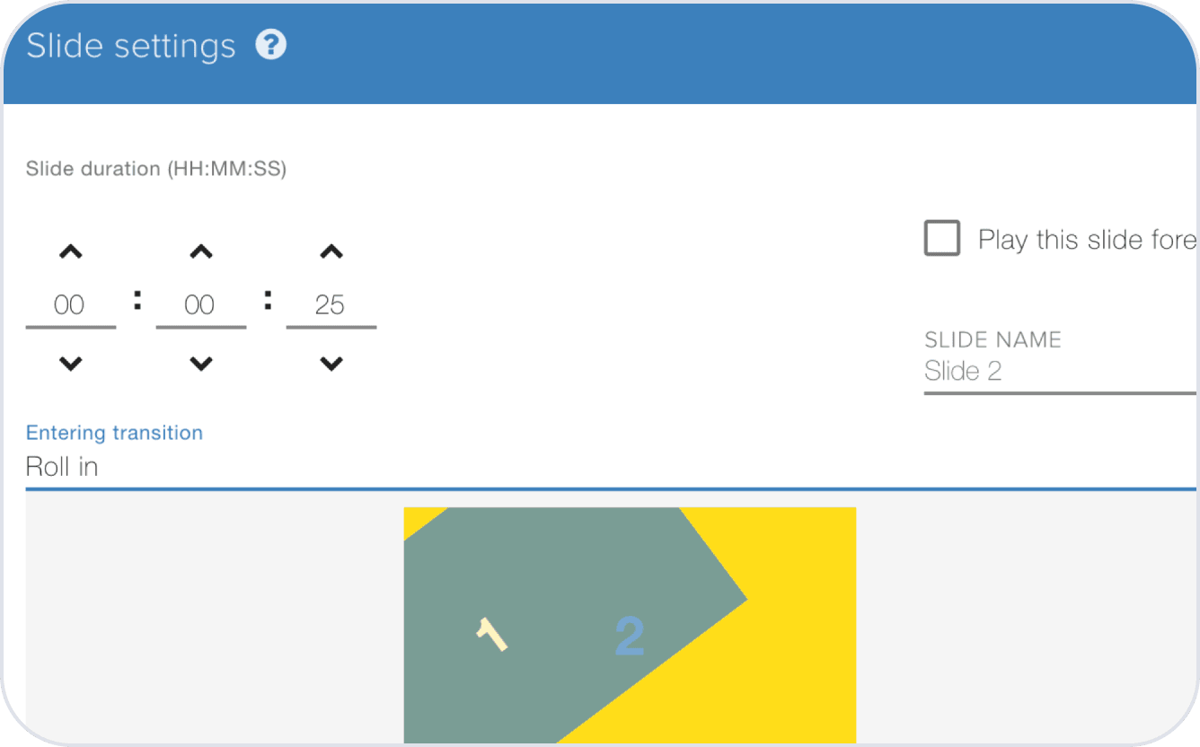
The grid allows you to align your elements. The 'Snap-to-Grid' function prevents your elements from getting moved around on the canvas.
Check out the tutorial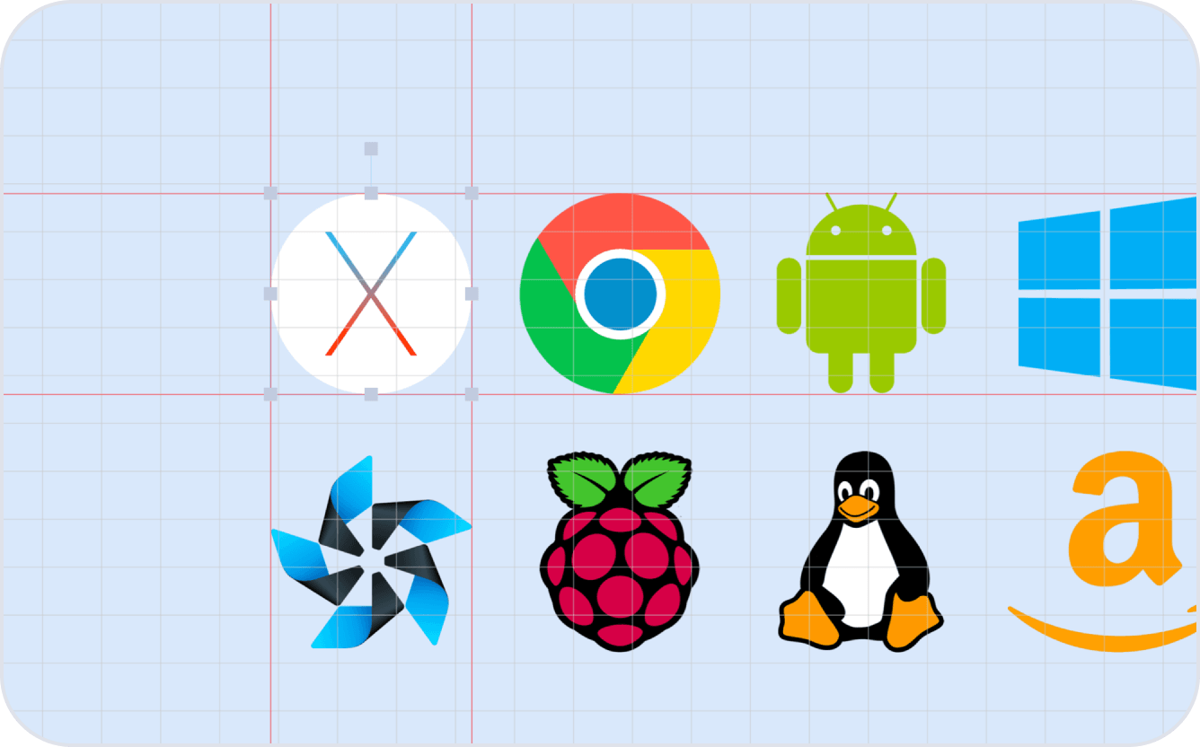
Don’t publish your digital signage content without reviewing your work first! Utilize the 'Preview' feature to ensure everything looks just as you envisioned, before publishing.
Check out the tutorial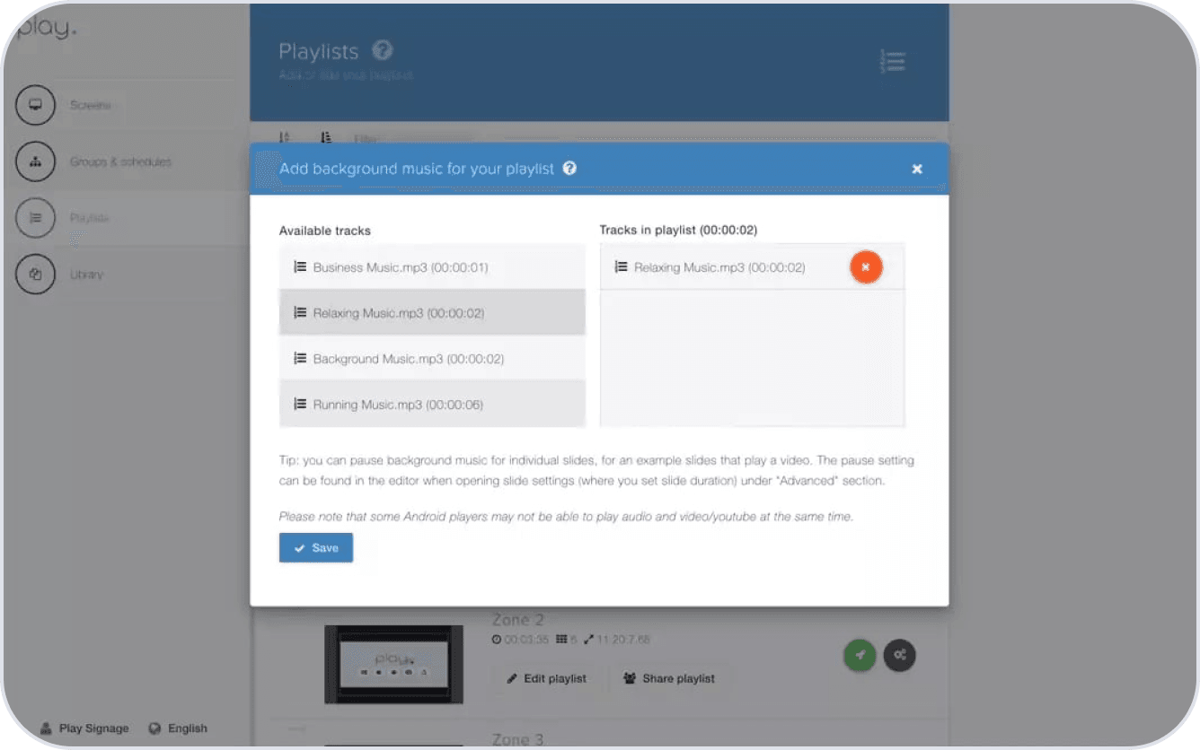
Play Digital Signage makes your digital signage work on your schedule with the 'Scheduling' feature. Scheduling allows you to plan your digital signage content in advance for the day, week, month or more! Simply set the specific date ranges and times for what you want to play on your screens, and when using the timeline in the Play Digital Signage editor. Play something different every morning or have unique content scheduled for every day.
Check Out How To Schedule Digital Signage Content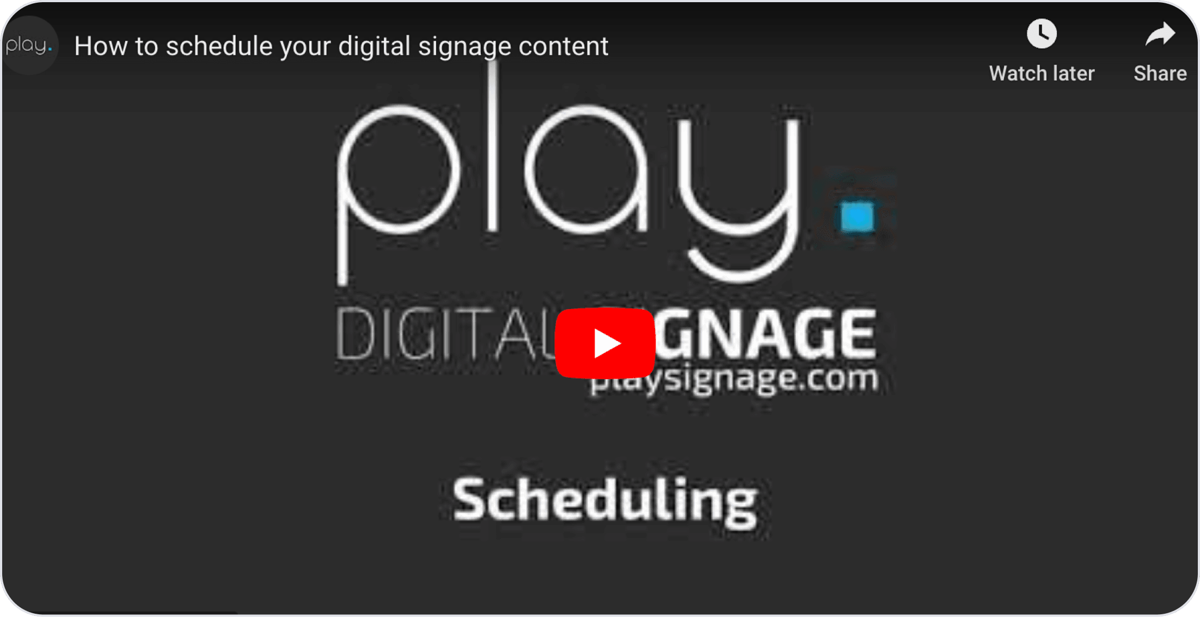
The 'Tag' feature enables you to set up alternative scenarios on one or all of your digital signage screens.
Learn How To Use Tags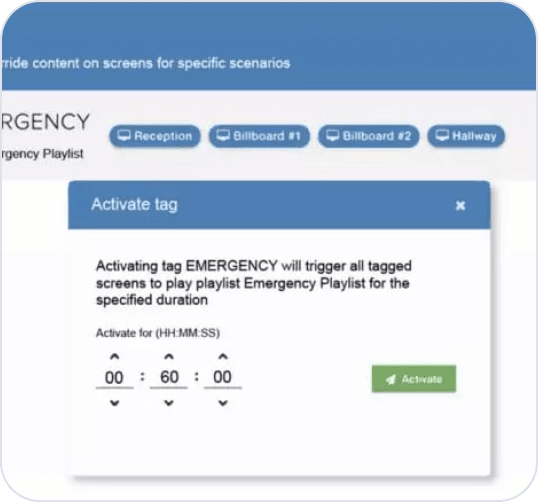
Showcase different digital signage content on one screen by splitting it into different zones and run multiple playlists independently of each other.
Learn How To Use Zones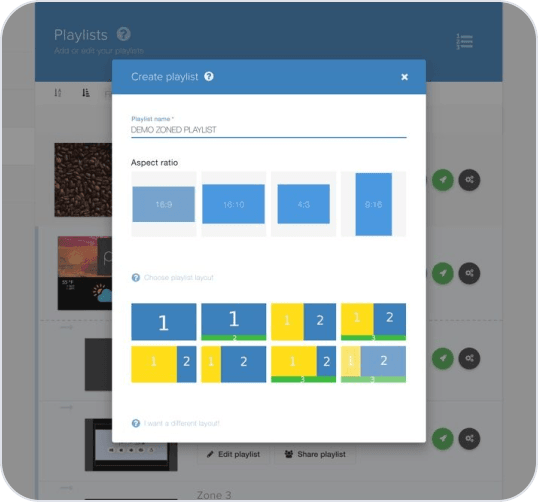
Want to reuse a slide in a different playlist without having to recreate it? You can stash your slides and use them later.
Here’s the Tutorial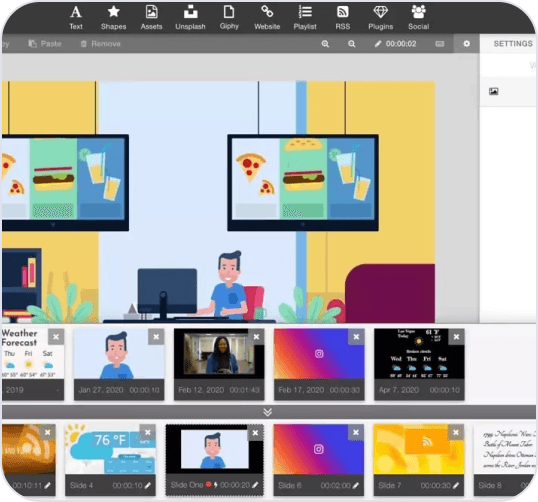
You can schedule a sequence of playlists, so that content never stops.
Here’s The Tutorial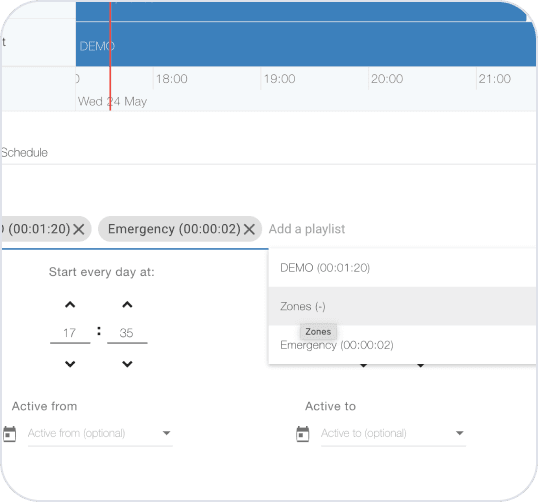
With the “Synchronized” option turned on, all screens in the same group synchronize playback of a playlist so that the same slide is played on all your screens.
Check It OutAnimations bring your digital signage to life, and the Play Digital Signage editor lets you animate just about anything in your digital signage content. Animate the entire slide or just a few elements, the choice is yours!
Check out the tutorial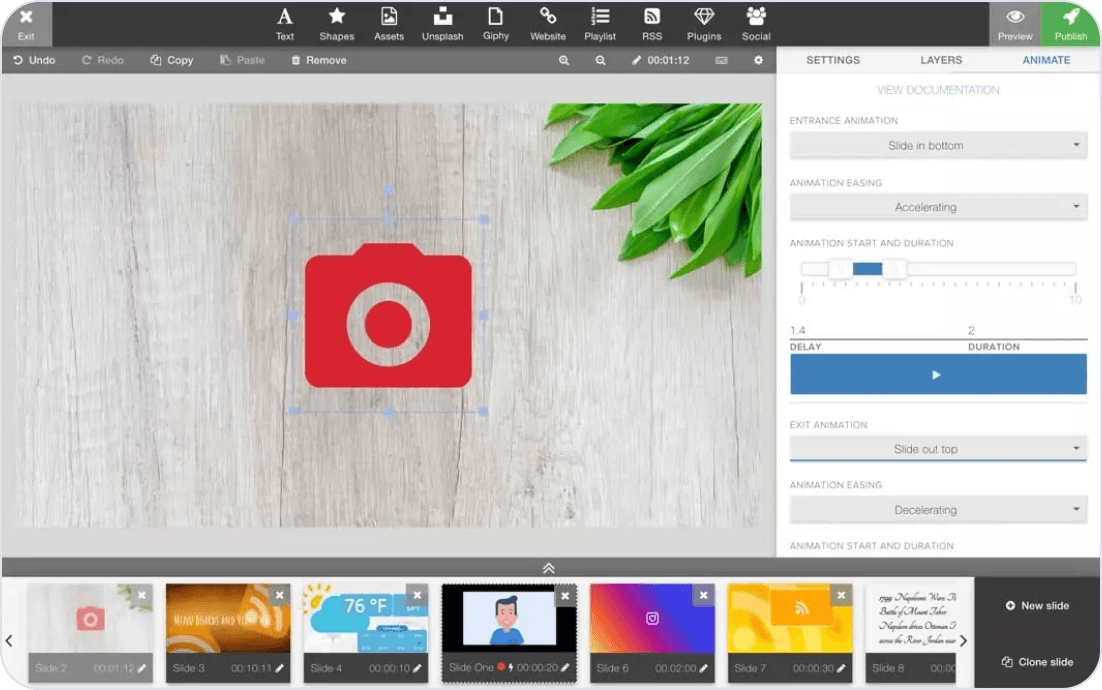
Interactive option for touch screens give you the opportunity to build an interactive and engaging digital signage experience for your viewers. Touchscreens + Digital Signage = Happy Customers!
Check out the tutorial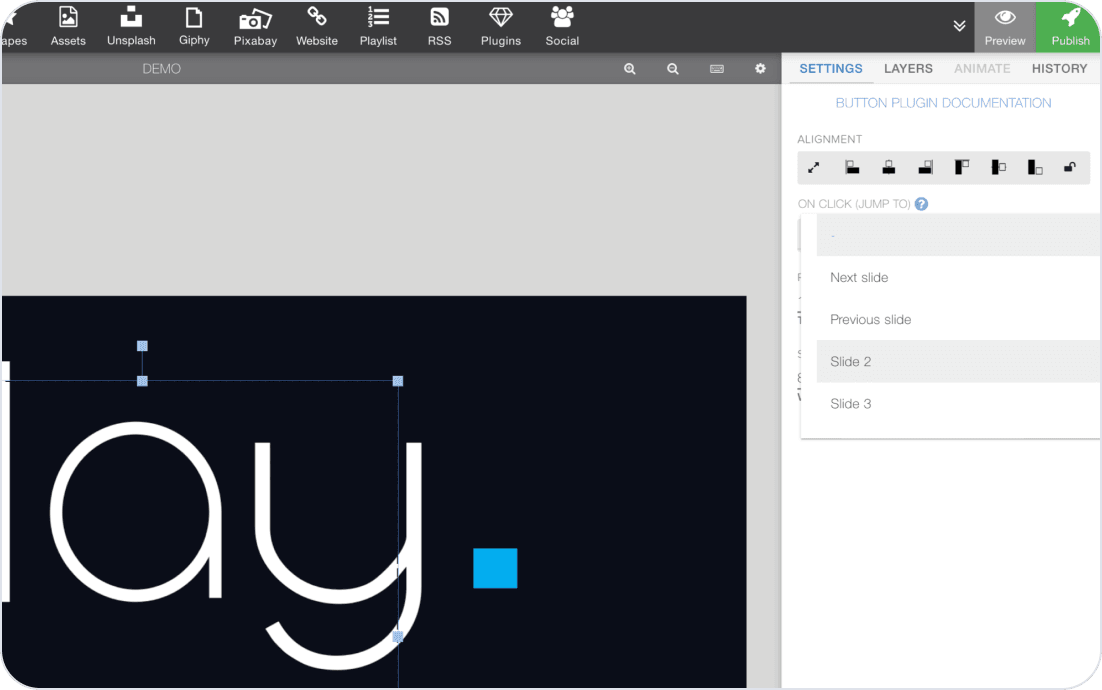
Though you’ll need an internet connection to publish or update your digital signage content, once your content is designed and published, it is stored on your digital signage media player. This means you can play your content with no internet connection. No internet, no problem!

Change and remotely manage your digital signage from anywhere with an internet connection, using our web portal. Switch up the settings, see download progress, timezone, resolution, and much more, all in real-time.
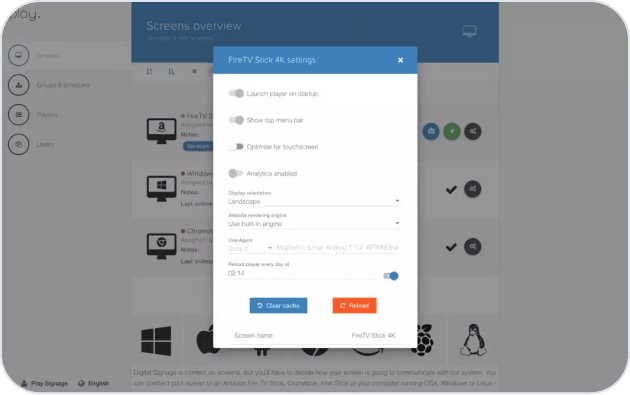
You won’t have to break a sweat, we’ll keep your digital signage players fast, secure, and up to date, with all of the latest features.
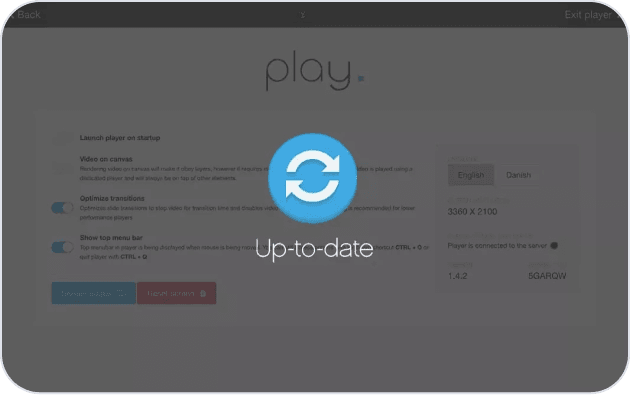
Need to snap a picture of your digital signage screen for later? Use the built-in screen capture feature. Learn more
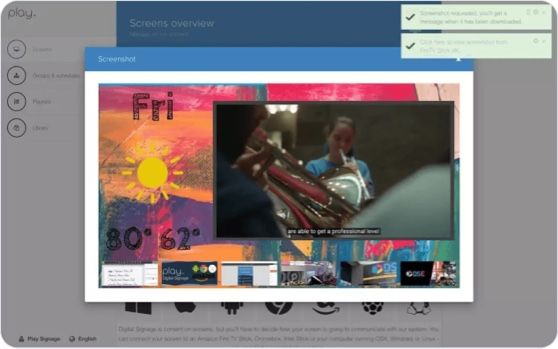
Though we do everything necessary on our end, to keep your digital signage up and running at all times, if for some reason your screens go offline, get notified in an instant with the alerts and notifications feature.
Check out the tutorial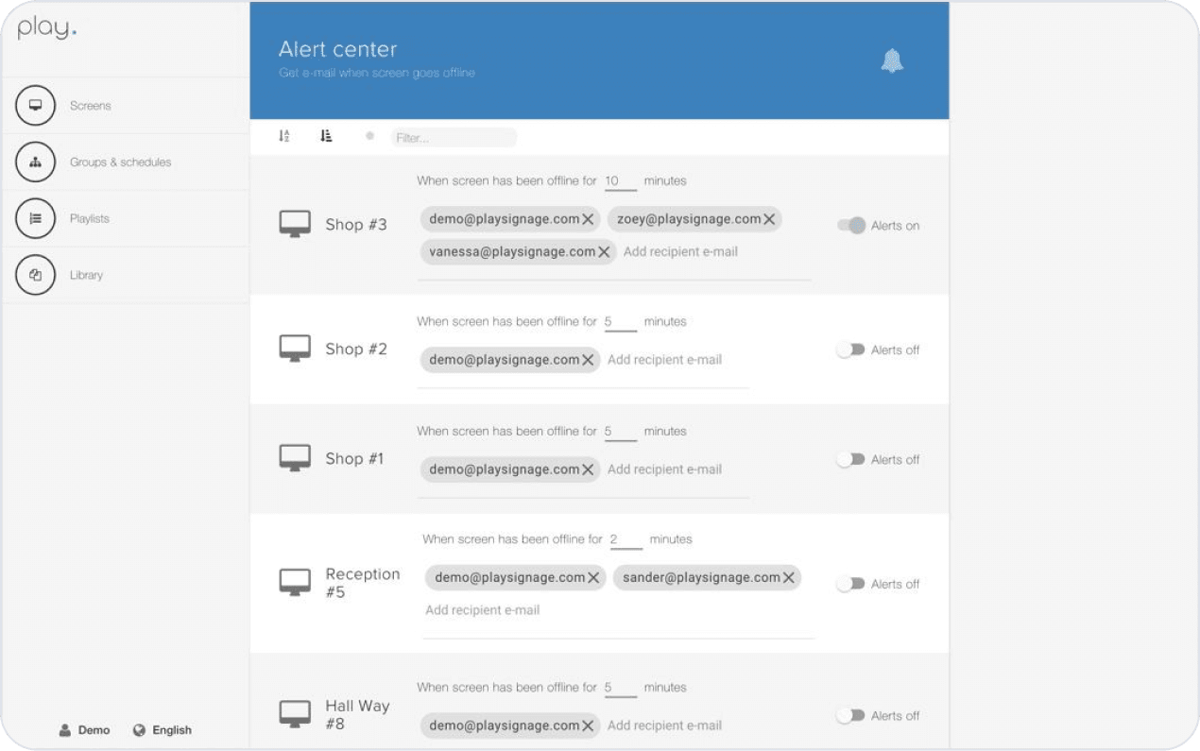
Keep up with when your digital signage player has downloaded new content.
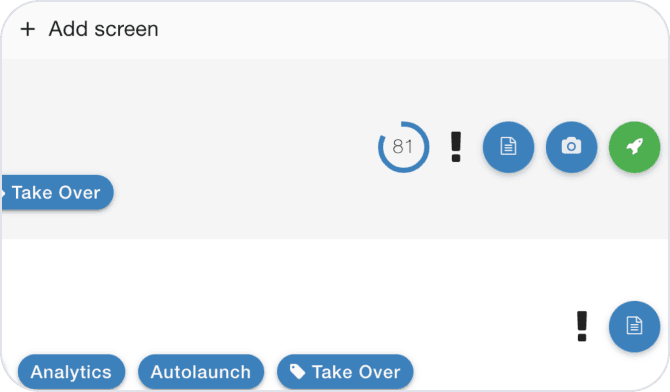
Get even more creative, by logging in or performing other JavaScript actions on web pages within your digital signage.
Check out the tutorial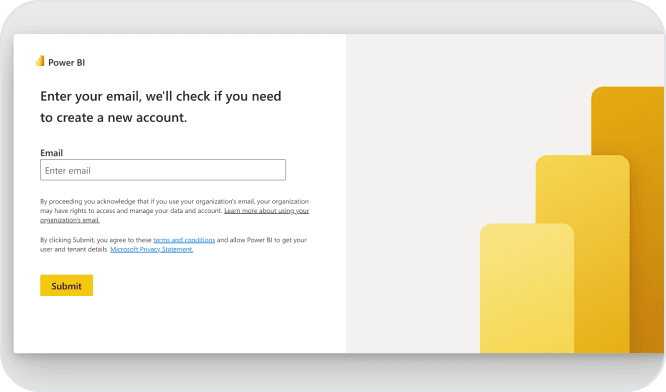
We believe, that teamwork makes the dream work, which is why, with Play Digital Signage, you can utilize the teams feature, to create a team for your digital signage project. Assign roles so that everyone can play their part in the design and management of your digital signage without overlap.
Learn more about teams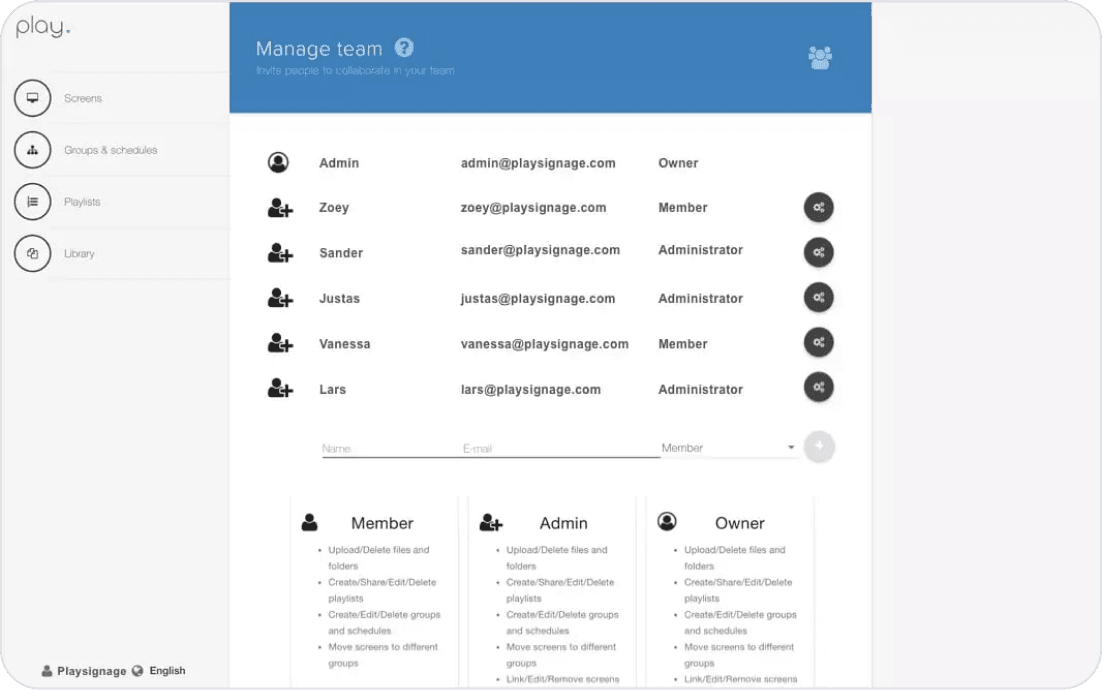
To make your life as easy as possible we offer both Azure and OKTA active directory. With help from Azure and OKTA, organizations can manage employee access to our app via their AD dashboard.
Log and Security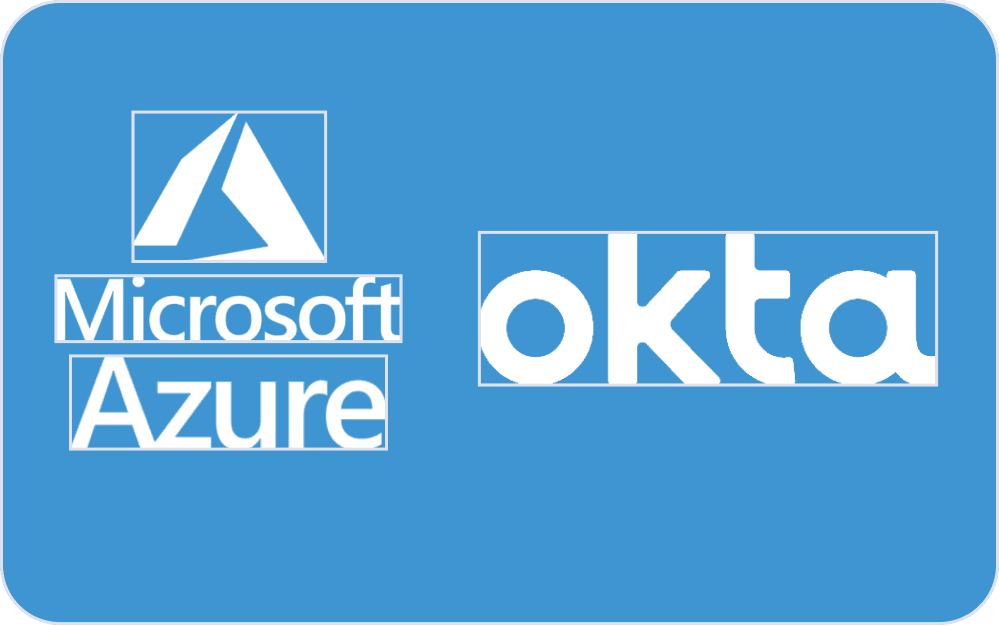
See exactly what you and your whole team have done in your Play Digital Signage account using the audit log. The audit log shows who did what and when in an easy-to-see format.
Check Out How Audit Log Works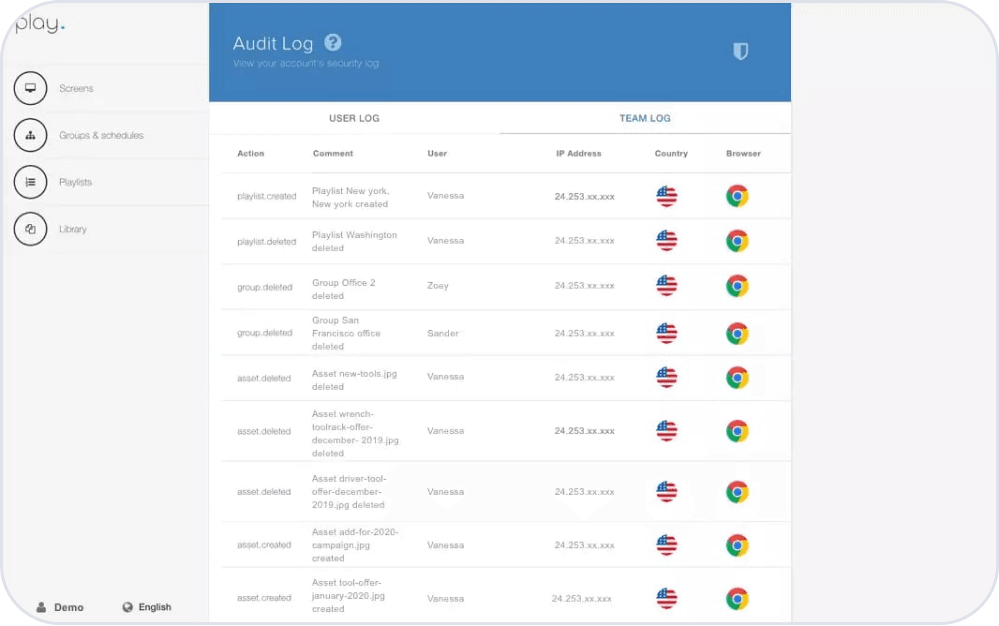
Protect your hard work, by protecting your digital signage. We've add an extra layer of security, when you log in to your Play Digital Signage account. After entering your username and password, we ask for another method of identity confirmation. Two-factor authentication keeps anyone who shouldn’t be in your account, out!
Learn More About Two Factor Authentication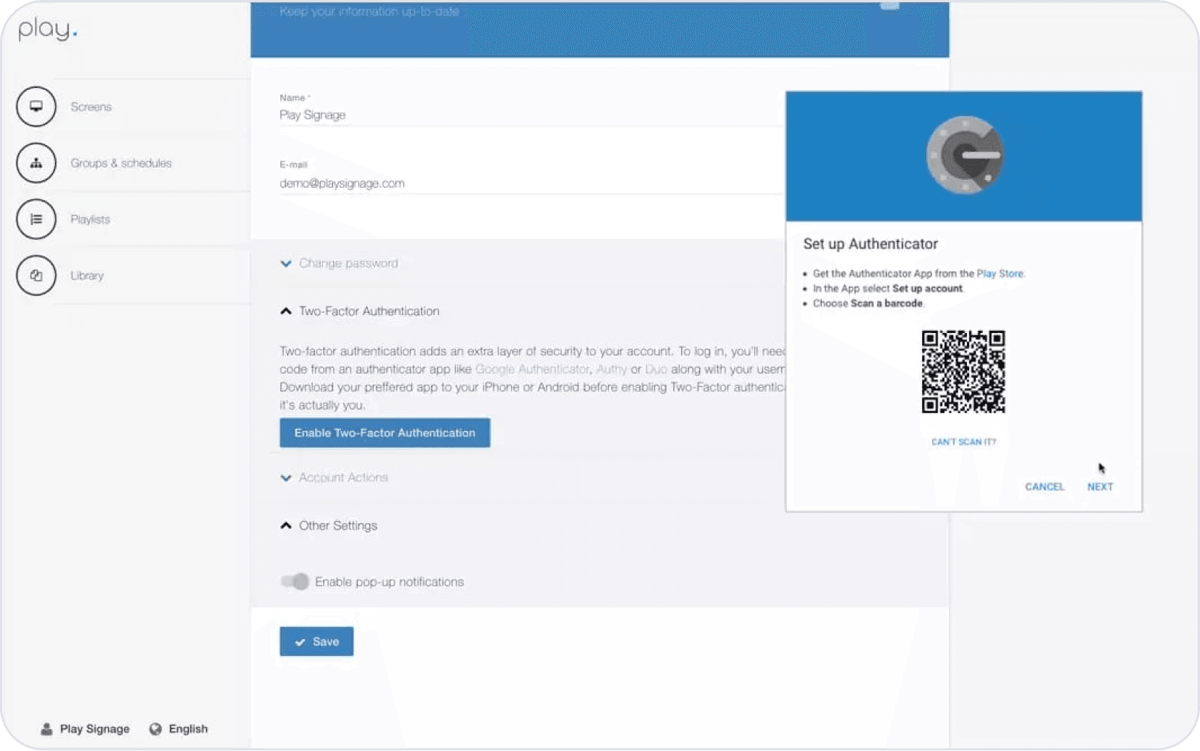
These days, data is king. We all want to know the numbers. After all, these days it plays a vital role in business. Play Digital Signage provides analytics such as total run time for all of your screens in several different report formats. Whatever digital signage data you want to know, we have a report for it! Keep in mind the 'Proof of Play feature is currently only available for paid users.
Learn More About Proof of Play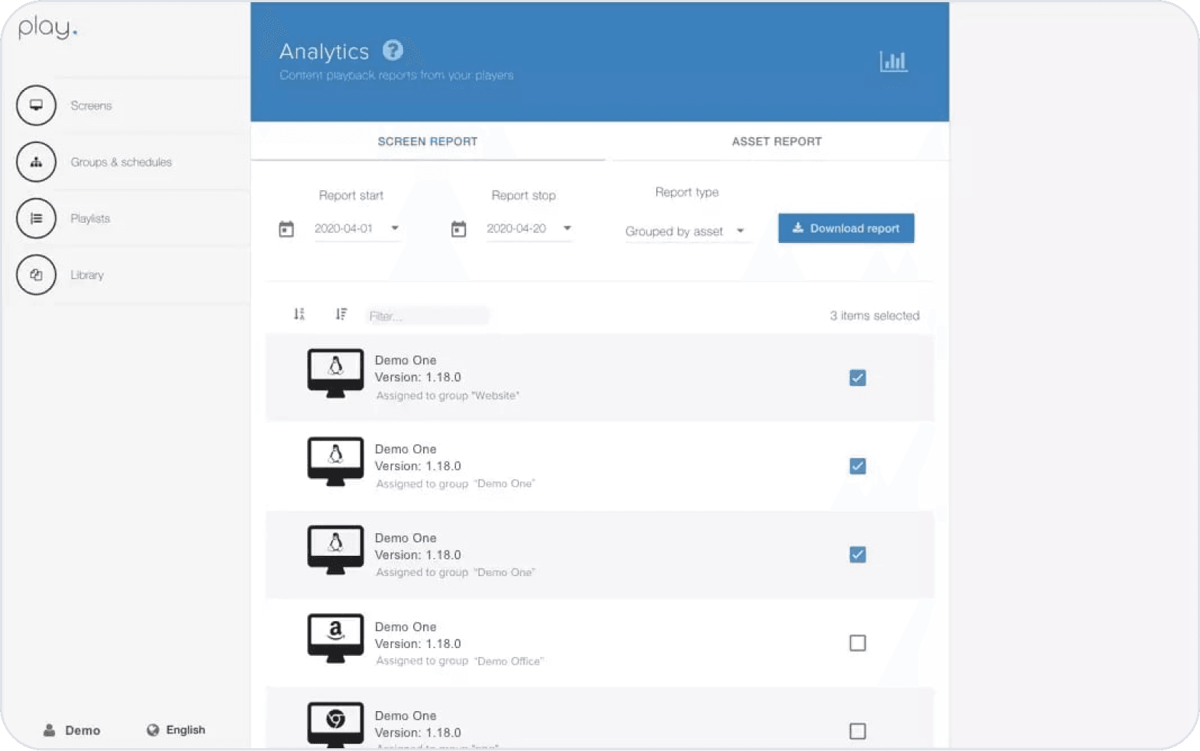
Share your digital signage playlists with people outside of your team - It's super easy! You can also choose whether they can view it or grant them editing privileges or even permission to publish new content. It is all up to you!
Check It Out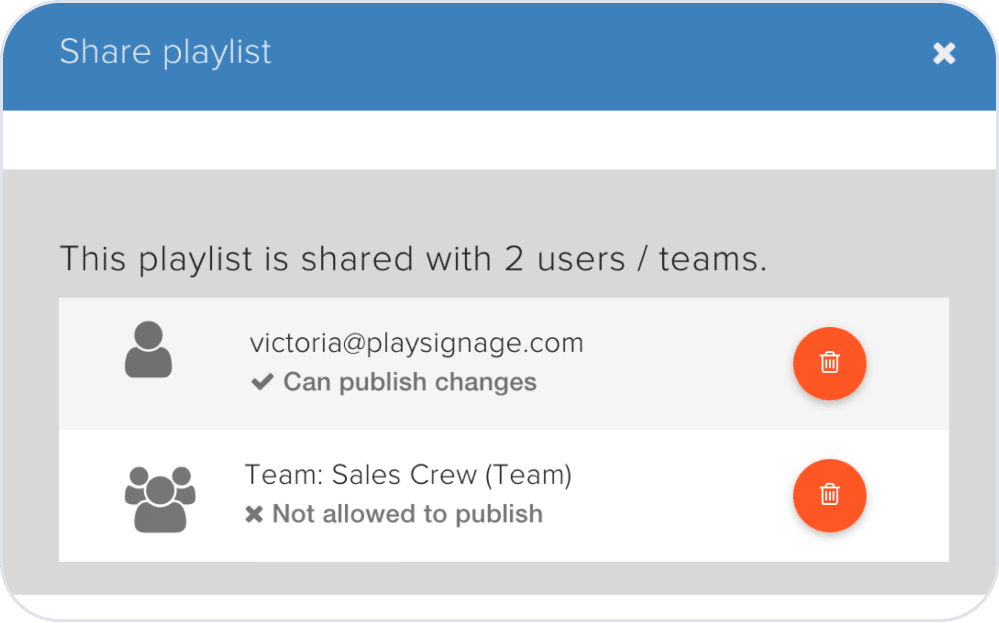
The 'Object Locking' feature allows you to lock an individual object, to prevent accidentally moving it or deleting it. Once you’ve set it in its place and activated the lock, you can count on it not going anywhere until you want it to.
Check It Out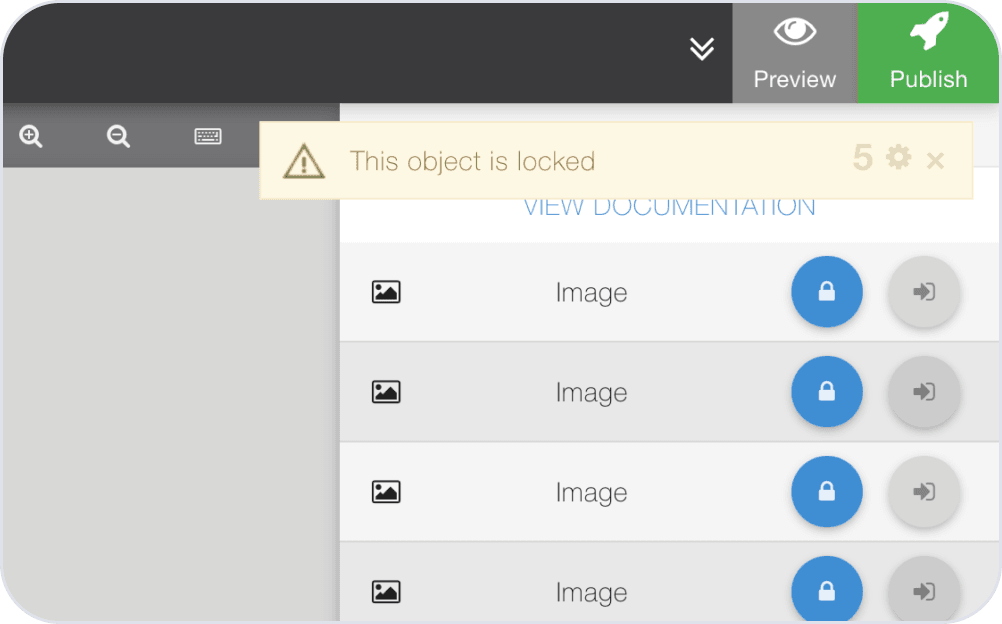
If your organization stores files in a private file server, you can use these files for your digital signage without uploading them to our servers. This enables you to keep your privacy and security.
Check It Out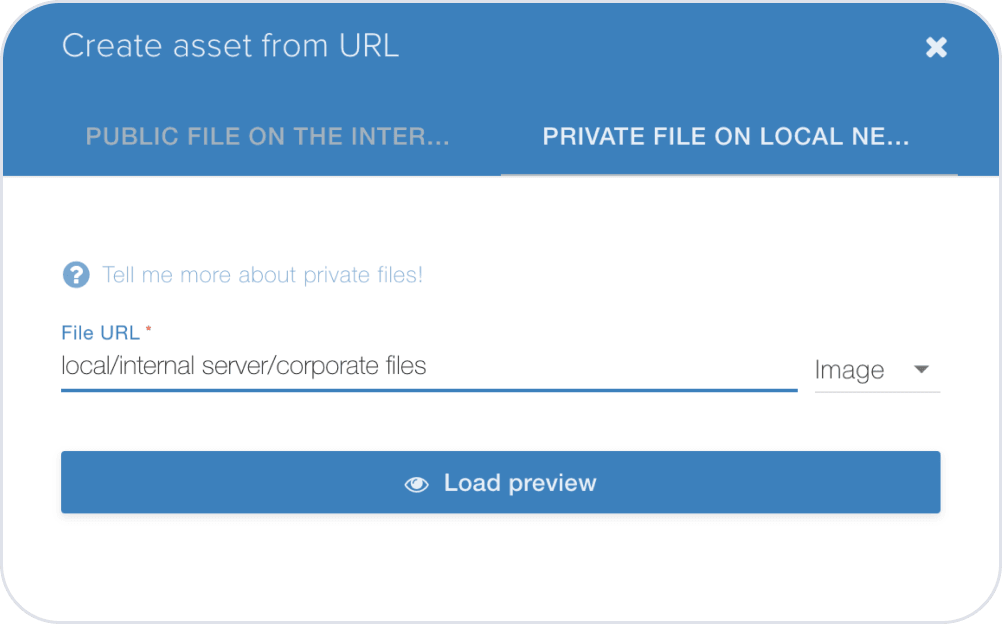
If there are any features or plugins you would like to see in your Play Digital Signage account, we’re all ears!
Plugins are apps, websites, and other software, that you can integrate into your digital signage. They provide you with a way to customize your digital signage content and make it come alive. Stream videos, display social media feeds, add your website, and more… These are just a few of the ways you can use plugins in your digital signage with your Play Digital Signage account.