Blogpost was published on October 10, 2022
The Google Suite, now also referred to as the Google Workspace, is comprised of various cloud-based tools such as Google Docs, Google Sheets, Google Slides, Google Maps, and Google Calendar. These free software are fantastic for collaboration and syncing with several devices.
The Google Suite can also make for an excellent addition to your digital signage content. With the Play Digital Signage software, your files, information, and documents can be integrated into your digital signage content using our website plugin.
In this blog post, let’s dive into more about the website plugin, Google Suite integration instructions, content ideas, information about troubleshooting, and more.
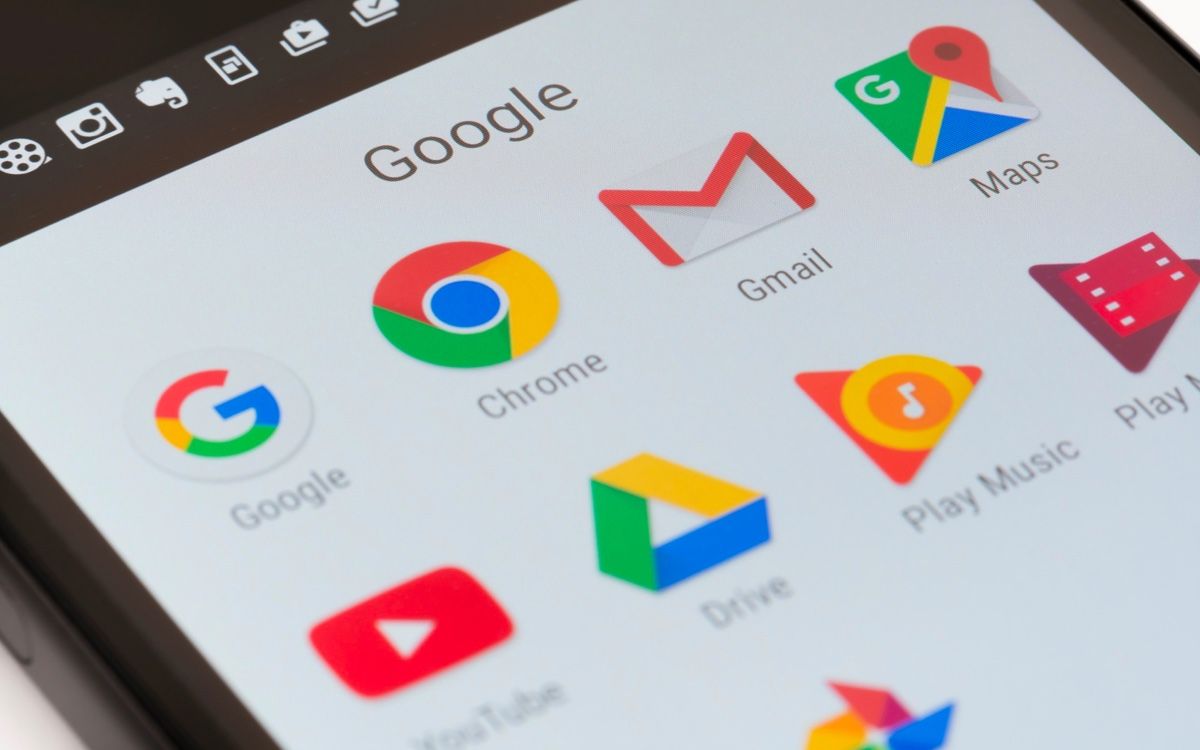
The website plugin is a feature of our Play Digital Signage software that allows you to add external websites directly to your digital signage slides.
The website plugin is one of our most popular features because it is as versatile as a swiss army knife which we will dive into more just below. Using this plugin helps you create dynamic content ensuring you keep your audience interested and engaged, making it your digital signage secret weapon.
There are several customization options for the website plugin. First off, you can bring in your chosen external web content using a URL, HTML code, or Javascript. This means you can integrate a much wider variety of external web-hosted content.
Additionally, you have the ability to pre-load a website, enable scrolling, set the refresh interval, adjust the zoom, and utilize website scripting to customize the plugin settings even further.
However, it is important to note that website scripting does not work on Samsung Tizen and Android-based players or in web preview. You’ll also need to have a basic understanding of how JavaScript code works.
Before we get to the specific how-to instructions for each software in the Google Suite, let’s talk a bit about why you would want to and should implement Google integration using the website plugin.
First off, bringing integrating elements into your digital signage makes it far more interesting and useful to your audience. We will get into some specific content examples below, but just think how much more impactful a live updating calendar of events is versus a simple list of dates.
Additionally, you don’t have to keep changing and messing around with your Google Suite integrations. All you have to do is set it and forget it!
As you can see, the website plugin is not only valuable in itself but being able to integrate something as powerful and well-equipped as the Google Suite, can be a game changer for your digital signage. With that being said, below is a brief “how-to” for each of the Google Suite applications.
Google Docs, Sheets, and Slides are the easiest Google Suite applications to integrate into your digital signage. This is because you simply create whatever you would like on Google Docs or Google Sheets, then select “File” and “Publish to the Web”.
By doing this, it will provide you with a URL that you then just have to copy and paste into the website plugin within your Play Digital Signage online editor.
With Google Slides, there is a slightly different process and it is important you do it this way in order for it to work on Android digital signage players.
You’ll still click “File” and “Publish to the Web” though you’ll then want to click “Embed”. The final step is to copy the URL between the src quotes. That’s the URL you’ll paste into the website plugin.
If you use the regular URL and not the embedded one, it will not work on Android players or web viewers, so ensure you pay attention to this small detail!
Google Maps requires a process similar to Google Slides. First, click the “Share” button, then select “Embed Map”. Next copy the URL between the src quotes.
If you copy the entire URL, you won’t be able to change the height and width. Paste that URL into the website plugin.
Integrating the Google Calendar into your digital signage using the website plugin is a few more steps than the other applications.
First, you’ll go into settings and select the calendar you want to integrate. Next, click “Access Permissions” and ensure that the “Make Available to the Public” box is checked.
Finally, select “Integrate Calendar” and copy the link from the Public URL field. That is the link you’ll paste into the website plugin to bring your calendar right into your digital signage content.
Adding a Google Calendar is a great way to display your company’s upcoming events. This way, your audience doesn’t have to pull out their own calendar to see what day the 15th is on. It is a small attention to detail that makes their experience just that much better.
Don’t just type your address at the bottom of your digital signage slide as an afterthought! Instead, use the Google Maps integration to show a visual layout of your location whether you have multiple or only one.
Do you have key metrics that you send out to your employees each week, month, or on a regular basis? Instead of emailing everyone, integrate the spreadsheet within your office’s digital signage so that anyone can always reference the latest information as it updates!
If you already have slide decks designed in Google Slides or a flyer designed in Google Docs, save time and repurpose that content. Add it to your digital signage to make the most out of the effort you put in.
Occasionally when it comes to technology, there are a few hiccups along the way. That’s why here at Play Digital Signage we ensure that you have the resources you need when you need them. Below is where you can find help troubleshooting any Google Suite integrations, no matter the time of day.
Within the Play Digital Signage extensive online help sections, we have provided step-by-step guides for each of the Google integrations available. They have screenshots of exactly where to click, answers to the most frequently asked questions, and instructions for various customization options.
Here is a list of the exact links to make it easy:
If the written guides in our help section haven’t helped, there is another more personalized option for troubleshooting any issues– our 24/7 LIVE help chat.
Connect with a real expert trained in every aspect of digital signage, not an artificial intelligence bot on the other end of the chat.
Simply tell them what seems to be the problem and they will work through it with you to get you back up and running, day or night. Business doesn’t sleep, after all. Find the chat at the bottom of any page on our website.
Here at Play Digital Signage, we have always set out to provide the features and convenience you need as a business owner, big or small. Our Google Suite integration using the website plugin is just one of the many ways we have designed our digital signage software with you top of mind.
From our built-in content editor, straightforward pricing, and the long list of features, plugins, and capabilities to our team of experts standing by ready to help in any way you need, you can trust Play Digital Signage.
Don’t have an account with us already? Sign up here with just a few clicks!
Start with our latest and most-read blog posts.
At Play Digital Signage, we believe that powerful software isn’t just about slick visuals or cutting-edge features. It’s about connection – ...
Learn More >We’ve all been there—stuck trying to solve a simple problem that turns into an endless loop of frustration. You search the provider’s websit...
Learn More >Yes, it’s true! 🙌
Play Digital Signage offers one free screen for any church that wants to get started with digital signage. All we ask is...
Scoreboards are an essential component of sports events, gyms, bars, and recreational centers, and with the right digital signage solution, they can be sea...
Learn More >If you haven’t found what you were looking for here, we still have lots to show you! Check out sample digital signage solutions by industry to see how digital signage fits into your business, case studies from those who have come before you to see how they have taken advantage of digital signage, or reach out to us using the live chat below with any questions you might have!