We’ve gathered tutorials, guides, and helpful articles for each of the features and plugins that we offer here at Play Digital Signage and we’re always adding more. Use the search bar below to find the topic you are looking for fast! For instance, if you’re looking for how you schedule content, just type “Scheduling” and hit enter. It’s that easy to find what you need!
The first step is simply to create your account. Don’t worry, we won’t ask any hard questions, just fill in your name, email, and a password that you’ll remember.
Watch on YouTube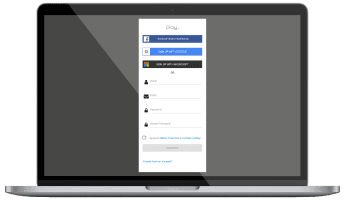
If you have a media player, like a Google Chromecast, plug the the HDMI in your TV and then power on your media player. If you're using a smart tv, you can simply move to the next step.
Watch on YouTube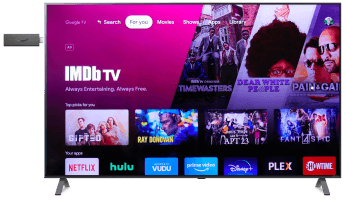
Now you’ll need to download our app on your media player or Smart TV. Simply find your operating system in our setup guides and follow the instructions!
Watch on YouTube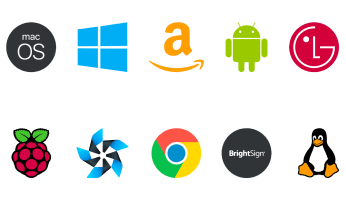
By now, you have an account and have downloaded the app, so you should be seeing a code on the TV. This code is the key to linking your account with your account. Log in, go to Screens and click Add Screen. Enter the code, give it a name, and click Create.
Watch on YouTube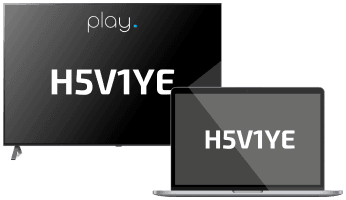
You’ve successfully set up your account and your screen! The next step is the fun part - designing your content. Start from scratch or use one of our 500+ templates. You are only limited by your imagination!
Watch on YouTube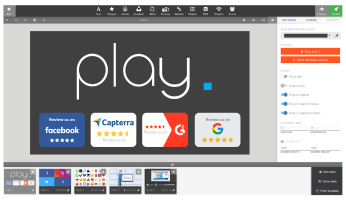
Finally you'll need to make sure you publish the correct contact to your TV. Go to Groups and Schedules and make sure your base playlist is set to the correct playlist and that your screen is in the group.
Watch on YouTube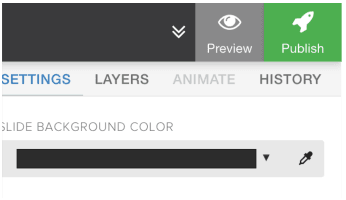
We have done our best, to gather all the information you need to make a decision.